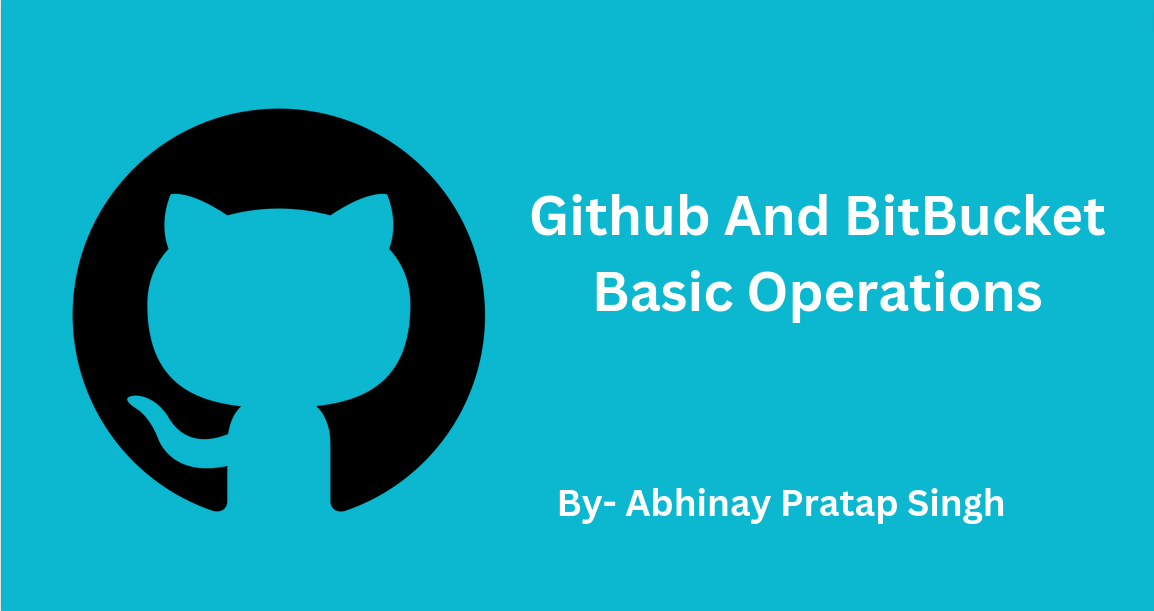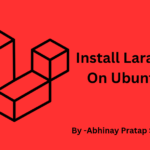GitHub and Bitbucket are both web-based platforms that provide version control and collaboration tools for software development. They are commonly used by developers and teams to manage and collaborate on code repositories, but they have some differences in terms of their features and target audience.
GitHub:
- GitHub is one of the most popular web-based platforms for version control and collaborative software development.
- It uses Git as the underlying version control system, which is a distributed version control system created by Linus Torvalds.
- GitHub offers both public and private repositories. Public repositories are accessible to anyone, while private repositories are restricted to collaborators you invite.
- GitHub provides a wide range of features for team collaboration, including issue tracking, project management, pull requests, code review, and discussions.
- It has a large and active community of open source projects, making it a go-to platform for open source development.
Bitbucket:
- Bitbucket is another web-based platform for version control and collaboration, and it supports both Git and Mercurial version control systems.
- Bitbucket offers free private repositories for small teams, making it a popular choice for startups and smaller development teams.
- It provides features like issue tracking, pull requests, and code review, making it suitable for team collaboration.
- Bitbucket is developed by Atlassian, which also offers other tools like Jira and Confluence, making it a part of a broader ecosystem for project management and team collaboration.
- While it’s not as popular for open source projects as GitHub, it is a strong choice for teams looking for a cost-effective solution for private repositories.
Key Differences:
- GitHub has a larger community and is more widely used for open source projects.
- Bitbucket offers free private repositories for small teams, making it more cost-effective for certain use cases.
- Bitbucket supports both Git and Mercurial, whereas GitHub primarily focuses on Git.
- GitHub is owned by Microsoft, while Bitbucket is owned by Atlassian, which may influence your choice based on your organization’s existing software stack.
- Both GitHub and Bitbucket have their strengths and cater to different needs, so the choice between them often depends on your specific project requirements, team size, and budget constraints.
After knowing about GitHub and Bitbucket, you need to create an account on both sites:
Once you have created an account on both, you need to know about repository and branches.
In Git, a repository is a storage location for all the files, commits, and data related to a project. It allows you to track changes to your project’s source code and collaborate with others. A Git repository can be either local, hosted on a server, or in the cloud using services like GitHub or Bitbucket. Here’s a brief overview of Git repositories and branches:
Repository:
- A Git repository is a directory on your local machine or a remote server that contains all the versioned files and data for a particular project.
- It includes the project’s entire history, including all the commits, branches, tags, and configuration files.
- You can create a new Git repository for a project using the
git initcommand, or you can clone an existing repository from a remote location usinggit clone.
Branches:
- In Git, a branch is a separate line of development that diverges from the main or “master” branch. Branches allow you to work on features, bug fixes, or experiments without affecting the main codebase.
- The main branch in Git is usually called “master,” but it can be renamed to something else like “main” or “develop,” depending on the project’s conventions.
- You can create a new branch using the
git branchcommand and switch to that branch usinggit checkout. A common shorthand for creating and switching to a new branch isgit checkout -b branch-name.
Steps to add changes on a branch:
-
Take a pull from the current repository.
git initgit clone https://github.com/singh-abhinay/core(Most of the time, we are taking a pull from the master branch)
-
If you have to add the changes on the same branch, add your changes in the pull data.
-
Otherwise, if you have to create a new branch:
- First, check the current branch:
git branch - If you have to create a new branch from the current branch, then use the command:
git checkout -b branch-name
Or
- If you have to change the current branch and need to create a branch, then use
git checkout branch-nameto switch the branch. - After that, run
git checkoutto confirm your branch and create a new branch by usinggit checkout -b branch-name.
- First, check the current branch:
-
Run the command
git add -Ato add your changes. -
Run the command
git commit -m "your message". -
Run
git pushto upload your changes. -
If it is your first time committing code, you need to add your Git username and Git email.